Android APK installation instructions
To download and install the BarTender app Android APK, you must first enable APK downloads on your device. The procedure to follow varies depending on whether you are using a Samsung device.
The BarTender app is supported on Android versions 10, 11, and 12.
To enable APK downloads on your Samsung device
- On your device, open the Settings
- Locate and tap Apps.
- Tap the three dots at the top right of the screen1, and then tap Special access.
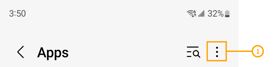
- Tap Install unknown apps.
- Locate the app that you want to use to install the BarTender app, such as a browser, and then tap the toggle switch to enable it.
- Close the Settings page on your device.
Note: If these steps do not work for your Samsung device, open Settings, tap Biometrics and security (or Privacy), tap Install unknown apps, and then enable the toggle switch for the app that you want to use to install the BarTender app.
To enable APK downloads on your non-Samsung device
- On your device, open the Settings
- Locate and tap Apps, and then tap Special app access.
- Tap Install unknown apps.
- Tap the app that you want to use to install the BarTender app, such as a browser or your device’s Files app.
- Tap the Allow from this source toggle switch to enable it.
- Close the Settings page on your device.
To download and install the BarTender app Android APK
- Use your device to visit BarTender Mobile App webpage web page (https://www.seagullscientific.com/software/mobile-app/), and then tap Download the Android APK.
- When you encounter a warning message about installing from unknown sources, tap to continue the download and installation process.
- After the APK is downloaded and installed, locate the BarTender app on your device and then tap to open it.